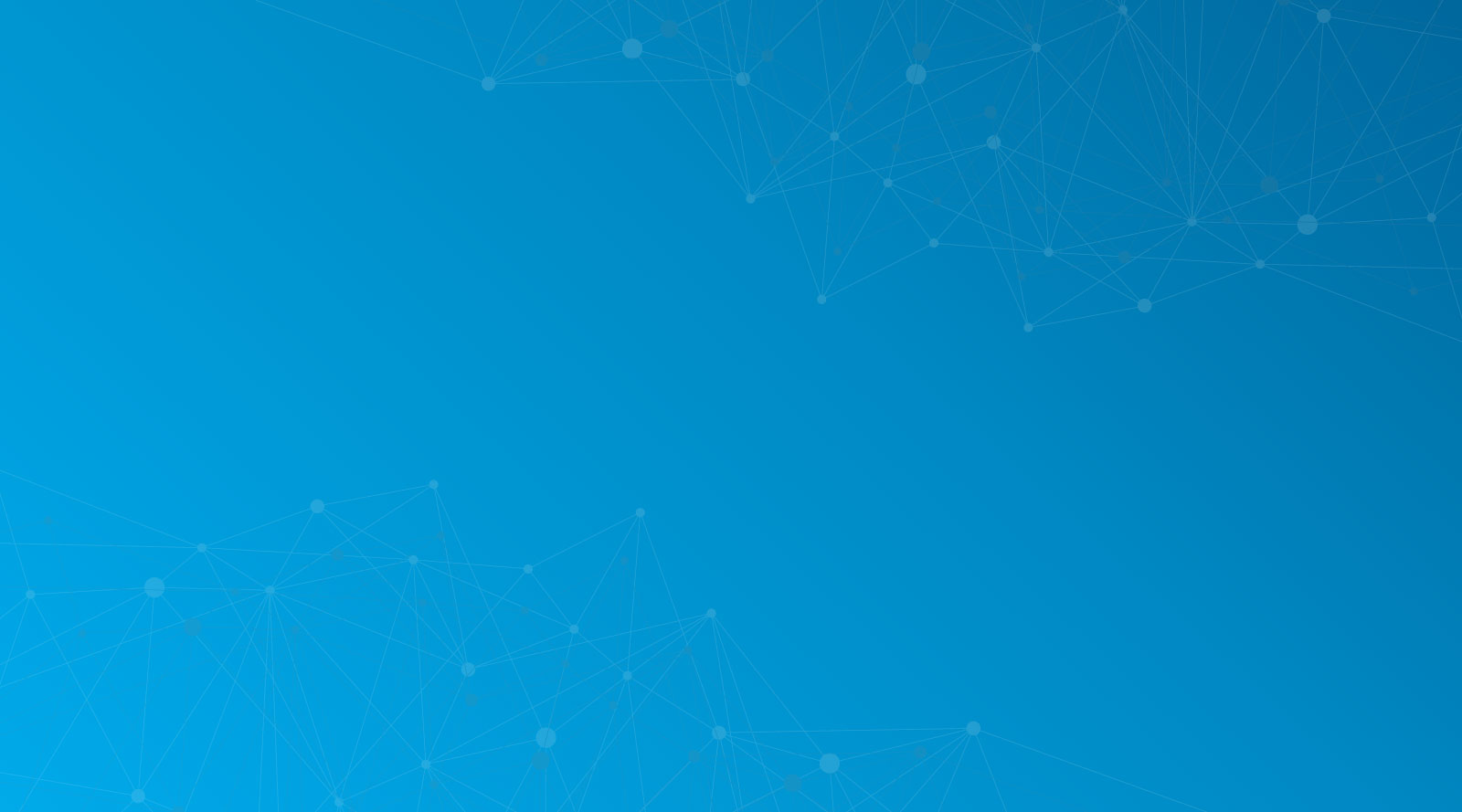
Javascript is not enabled.
This product includes GeoLite data by MaxMind, www.maxmind.com.
Click the icon to view a sample PDF.
Intermittent problems may be resolved by refreshing the relevant page.
Click the ![]() Reload button on the address bar, or press Ctrl+R (Windows) or
Reload button on the address bar, or press Ctrl+R (Windows) or ![]() +R (Mac).
+R (Mac).
Click the ![]() Refresh button on the address bar, or press F5.
Refresh button on the address bar, or press F5.
Click the ![]() Reload button on the address bar, or press Ctrl+R (Windows) or
Reload button on the address bar, or press Ctrl+R (Windows) or ![]() +R (Mac).
+R (Mac).
Click the ![]() Reload button, or press Ctrl+R.
Reload button, or press Ctrl+R.
Click on the ![]() Reload button, or press
Reload button, or press ![]() +R (Mac) or Ctrl+R (Windows).
+R (Mac) or Ctrl+R (Windows).
Tap the ![]() Reload button on the address bar.
Reload button on the address bar.
Sometimes your browser uses an old copy of a files. Clearing your browser's cache may help.
Windows / Mac OSX
Sometimes it takes a few minutes for changes to take effect.
In order to reduce traffic to our database, which stores your profile details, module results, and progress along a path, some information is cached on our server.
In some cases, this means that recently applied changes are not immediately accessible. For example, module results submitted by a user may take a few minutes to be visible to other users.
If you're not seeing a recent change, try reloading the page after ten minutes.